AFO 413 – Renewals
413.1 Introduction
Using AFO 413, the loan period for items that have been on loan can be renewed. In other words, a borrower can keep an item longer than the original due date.
You can renew items that are on loan to a borrower. Parameters determine:
· the default renewal period. This is often the same as the default loan period.
· whether items that belong to another location can be renewed
· whether you can renew an item that is overdue
· how many times an item can be renewed
· the maximum loan period for an item including renewals
· whether you can renew items that are already on loan in AFO 411 Loans..
In AFO 413, standard and non-standard renewals can be performed. The differences are explained in the table below.
|
Difference |
Standard renewal |
Non-standard renewal |
|
Due date |
the 'new' due date is calculated based on the date upon which the renewal is registered |
the 'new' due date is calculated based on the 'old' due date. |
|
Period of renewal |
fixed period that is either the same as the loan period or a different period |
can be freely determined |
|
Parameters (e.g. maximum number of renewals per item and/or per borrower, maximum loan period, et cetera) |
the system applies the parameters as you have defined |
no parameter affects the renewal |
If an administrative fee is to be charged for the renewal, you must use AFO 419 'Renewal (with administrative fee)'. This fee is applied per renewal irrespective of the number of items renewed. Administrative fees are defined in AFO 481 ('Loan parameter control: general'). The manner in which the screens of the two AFOs work is identical.
Note
Loaned materials cannot be renewed on the same day they were borrowed.
Renewed materials cannot be renewed again on the same day they were already renewed.
413.2 Renewals (from borrower)
After choosing this option the following form will be displayed:
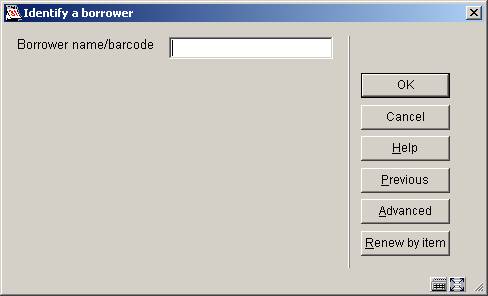
Select a borrower here. Enter a borrower barcode or part of the borrower's name. If you select a borrower using the borrower barcode, the overview screen for this AFO will be displayed. If you select a borrower by name, a list with borrowers will almost always be displayed. Select a borrower from this list. Then the overview screen for this AFO will be displayed. See the Help for AFO 431 for all options to identify a borrower.
After identifying the borrower the system will display an overview screen with existing loans:

The Header pane shows summary details for the borrower.
The Columns show the item barcode, item category and title of the items on loan to the borrower, the location of the item, when it was borrowed and the current due date, and how many times it has been renewed.
Options on the screen
:This option allows you to renew one or several selected items.
: This option allows you to renew all the items on loan. The items will be renewed in the same way as for single items.
:Select one or more items to perform a non-standard renewal on the items selected.
Select this option to perform a standard renewal for all items.
: Select this option to cancel all renewals entered during this renewal session. Once you have selected this option, the system will automatically modify the fields 'Renewals' and 'Due date' for the relevant items.
: Select this option to cancel one or more selected renewals entered during this session. Once you have selected this option, the system will automatically modify the fields 'Renewals' and 'Due date' for the relevant items.
: print a cumulative loan slip for these loans and items the borrower already has on loan.
:Select an item and use this option to view more information about this loan. After selecting this option, an information screen will be displayed with the following information: item barcode, complete bibliographic description, call number, the dates upon which the selected borrower was sent reminders for the relevant item.
: The bibliographic record of the selected item will be displayed in read-only mode.
: The system displays the Item detail screen. This shows the full item record. See the Help for AFO 423 for more information.
Note
The renewal transaction is NOT committed to disk when you switch to AFO 423. When leaving the 423 overview screen the system automatically returns to the 413 overview screen.
: this option goes with the Loan Plan functionality. See section 413.6 for more information.
: This option is only relevant if your system uses the deposits functionality. See the Help for AFO 417 and 431 for more information.
: Select an item and use this option to modify the loan status. This can be used to set items to ‘claimed returned’, ‘missing’ etc. See section 413.2.4.
413.2.1 Standard renewal
This option allows you to renew one or several selected items.
· Select an item
· Click the Standard renewal of 1 item icon.
The item will be renewed if allowed. The Due date column will now show the new date and the number of renewals in the R column will be incremented by 1.
![]()
· Press Enter, Esc or the Back icon to start a renewal for another borrower
If any payments are due you may be transferred automatically to the Accept payments screen.
You can select more than one item to renew.
413.2.2 Non-standard renewal
Non standard renewal ignores the standard parameters for renewal and allows you to determine the new due date. It also allows you to override messages which would otherwise prevent you from renewing e.g. maximum number of renewals reached (see below).
· Non standard renewal of one item
When you select this option an input screen is displayed:

You can extend the loan period for a specified number of days or you can specify the date on which the item should be returned.
Renew for a number of days: Enter a number here (positive or negative). The system will calculate the new due date as the original due date plus (or minus) the number of days specified.
Renew until date: Specify the actual date the item will be due.
If you click the drop-down box a calendar is displayed:
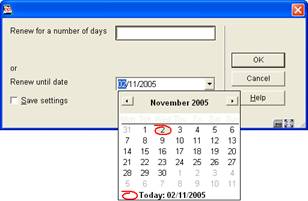
· Non standard renewal of all items
When you select this option the renewal is done for all the items on loan to the borrower.
413.2.3 Override maximum number of renewals
Authorised staff can override the maximum number of renewals and the maximum loan period when doing a non-standard renewal of one item.
When an item has been renewed for the maximum number of times, or when the maximum loan period has been reached, standard renewal of the item produces the following warning message:

· Acknowledge the message by clicking .
· Select the item and click the icon on the toolbar.
The following form is displayed:

Renew for a number of days: enter the number of days by which to extend the loan.
Renew until date: select a date using the calendar which displays from the drop-down box.
· Click .
The system displays the Override renewal limit form:
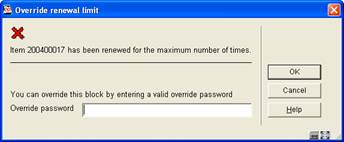
· Enter a valid override password.
· Click .
If no valid password is entered, or you click the button then the system returns to the Renewals screen without the renewal having taken place.
A similar form is displayed if the maximum loan period is reached. If both blocks are applied then both messages are displayed in separate windows.
413.2.3 Finished renewals for this borrower
Once you have finished renewing you can click on the button to commit the transactions to disk.
Once you have done this, one of the following screens will be presented:
· the start screen of this AFO: you can continue renewing items for another borrower or you can click the button to go to the main menu;
· a list of borrowers: you can select another borrower or you can click the button to the start screen of this AFO;
· the screen 'Accept payments': This screen is only offered when the borrower has an outstanding debt AND the relevant parameter to display this screen is set on your system. See the Help for AFO 414 (‘Accept payments’) for more information.
413.2.4 Modify loan status
: Select an item and use this option to modify the loan status. This can be used to set items to ‘claimed returned’, ‘missing’ etc. After choosing this option an input form will be displayed:

If the item was already set to some special status, then the form will be shown with the current values completed, and may be used to update or change the status.
Fields on the screen
Loan status type: choose a type from the dropdown list. Different types result in different behaviour of the system. See the Help on AFO 481 – Main circulation parameters – Loan status code settings for more information.
Notes: Optionally add comments. It is also possible to simply add a note to the item, by leaving the loan status empty.
User date: Optionally you can enter the date on which the user claims he/she already returned the item.
A previous status may be removed by using the “” button or by clearing the data fields on the input form.
If the Loan Status has been configured to cause an invoice to be generated, then the system offers takes the user to the Quick invoice screen.
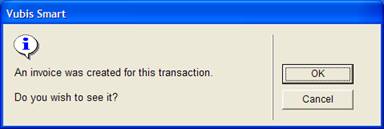
See the Help on AFO 495 for more information on processing invoices.
If a loan transaction HAS a note or a loan status applied, then the Icon specified in the settings (AFO 481) will be displayed against the loan. If no icon is explicitly defined, or the status is only a note, then a blue letter I icon is displayed by default. The Yellow triangle is displayed when the loan is at its penultimate renewal, and therefore reserved for this use.
413.3 Renewal by item
After choosing this option the following form will be displayed:
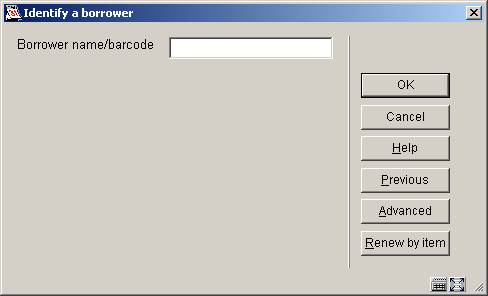
Click on the button to display the following screen:
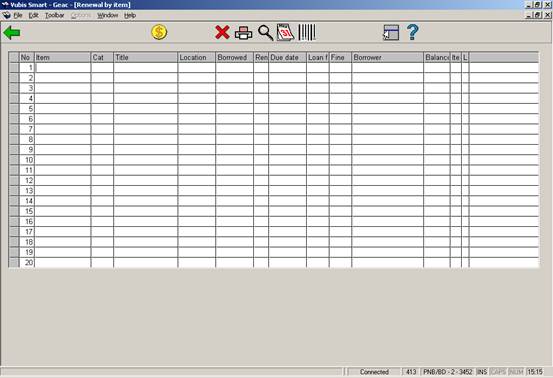
You can now enter the barcode of the item to be renewed. If you enter a barcode of an item that is not on loan, the following message is displayed:

Options on the screen
: When you lend an item that incurs charges this is indicated in the Loan fee column of the Loans screen. You can pay the charge by clicking this icon on the toolbar. See the Help for AFO 414 for more information.
: Select this option to cancel one or more selected renewals entered during this session. Once you have selected this option, the system will automatically modify the fields 'Renewals' and 'Due date' for the relevant items..
: print a cumulative loan slip for these loans and items the borrower already has on loan.
:Select an item and use this option to view more information about this loan. After selecting this option, an information screen will be displayed with the following information: item barcode, complete bibliographic description, call number, the dates upon which the selected borrower was sent reminders for the relevant item.
: You can change the due date my clicking the Modify due date icon on the toolbar. Choose a method to recalculate the due date from the following form:

Choose how the renewal must be Calculated . Under Days put in a value. For example, when you choose Extend due date by days you must enter the number of days; when you choose Modify default due date, you must enter a date.
After making your choice and clicking this question is asked:
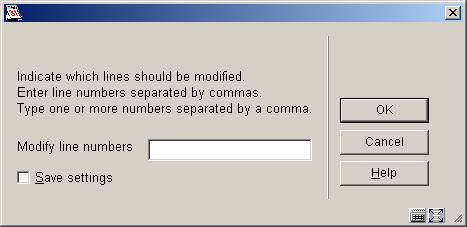
Enter the line numbers to which the renewal should be applied and click
: select a line on the screen (by clicking on the grey square in the left hand column) and the click this button to switch to the standard 413 screen, where the item will show as having been renewed already.
413.4 Miscellaneous
It is possible to renew an item that is reserved for another borrower with an override option. When you use the override option, a default (shorter) renewal period is applied. You can change this renewal period. The default renewal period applied is set by a parameter in AFO 4181 – Main Circulation Parameters – Loan Policies.
413.5 Renewal messages
· No loans
If the borrower has no items on loan a message is displayed:
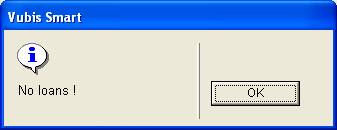
In item renewal if an item is not on loan the following message is displayed:

A message will be displayed if you try to renew an item that is reserved for another borrower.

If you do not have permission to renew reserved items a message is displayed.
If an item incurs a loan fee the following message is displayed:

If an item cannot be renewed an error message is displayed with the reason for refusing the renewal. Some examples are shown below:

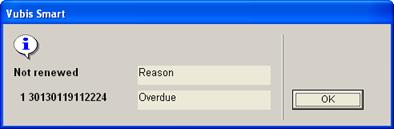

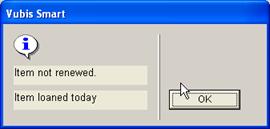
413.6 Loan Plan
See also the general information on Loan Plan.
When a borrower has a Loan Plan type subscription, the corresponding counters are shown in the protected upper part of the renewals screen:

Note
The information in the counters in the protected upper part of the loans screen is not refreshed after the loan transactions.
There is no special mention made of ‘free’ transactions. Next time the borrower record is accessed this counter will also have been adjusted (if applicable).
After choosing theoption an overview screen will pop up with a list of loans within the Loan Plan subscriptions:
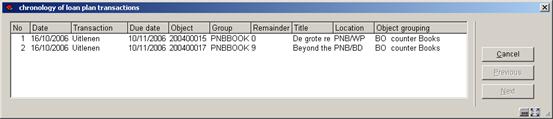
This screen is for information purposes only.